将Github上的开源代码发布到maven中央仓库。
开源代码上传
创建项目
创建
在GitHub上创建一个项目名字为common-grpc,协议选择MIT
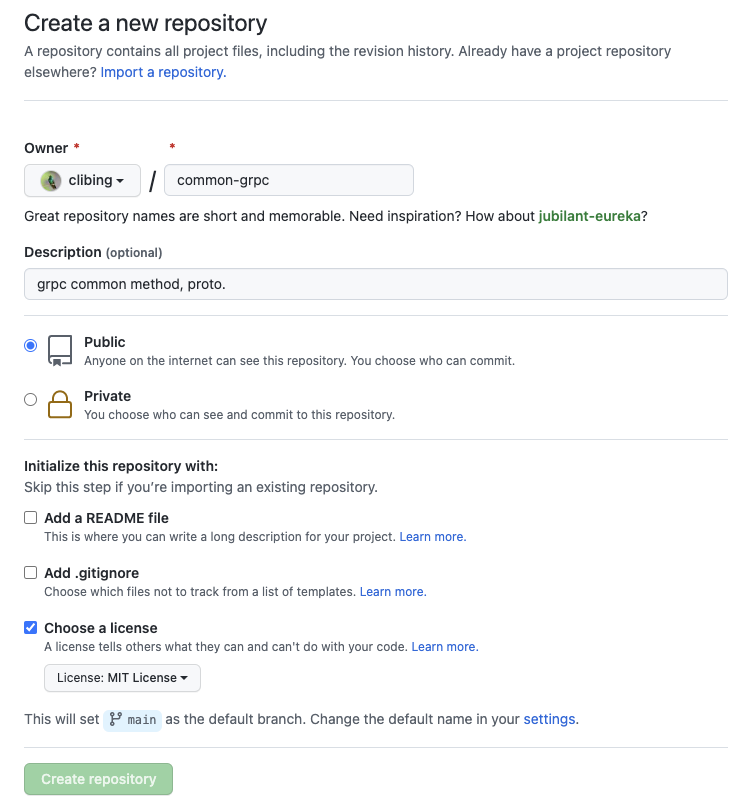
项目采用token push
登录GitHub的个人中心新增token, 快速进入, 按照提示增加token的名字,设置权限。确定后会生成一个token码
在项目中修改push的url
1vi .git/config
2
3[core]
4 repositoryformatversion = 0
5 filemode = true
6 bare = false
7 logallrefupdates = true
8 ignorecase = true
9 precomposeunicode = true
10[remote "origin"]
11 url = https://clibing:步骤1生成的token@github.com/clibing/common-grpc.git
12 #url = https://clibing:步骤1生成的token@hub.fastgit.org/clibing/common-grpc.git hub.fastgit.org 解决国内访问慢的使用场景
13 fetch = +refs/heads/*:refs/remotes/origin/*
14[branch "master"]
15 remote = origin
16 merge = refs/heads/master
增加pom的发布配置
1<properties>
2 <slf4j.version>1.7.32</slf4j.version>
3 <logback.version>1.2.10</logback.version>
4
5 <project.build.sourceEncoding>UTF-8</project.build.sourceEncoding>
6 <project.reporting.outputEncoding>UTF-8</project.reporting.outputEncoding>
7 <java.version>1.8</java.version>
8 <maven.compiler.target>1.8</maven.compiler.target>
9 <maven.compiler.source>1.8</maven.compiler.source>
10</properties>
11
12<developers>
13 <developer>
14 <name>clibing</name>
15 <email>wmsjhappy@gmail.com</email>
16 </developer>
17 </developers>
18 <scm>
19 <connection>scm:git:https://github.com/clibing/common-grpc.git</connection>
20 <developerConnection>scm:git:https://github.com/clibing/common-grpc.git</developerConnection>
21 <tag>master</tag>
22 <url>https://github.com/clibing/common-grpc.git</url>
23 </scm>
24
25 <licenses>
26 <license>
27 <name>MIT License</name>
28 <url>https://www.opensource.org/licenses/mit-license.php</url>
29 <distribution>repo</distribution>
30 </license>
31 </licenses>
32
33 <profiles>
34 <profile>
35 <id>release</id>
36 <build>
37 <plugins>
38 <!-- Source -->
39 <plugin>
40 <groupId>org.apache.maven.plugins</groupId>
41 <artifactId>maven-source-plugin</artifactId>
42 <version>3.2.1</version>
43 <executions>
44 <execution>
45 <phase>package</phase>
46 <goals>
47 <goal>jar-no-fork</goal>
48 </goals>
49 </execution>
50 </executions>
51 </plugin>
52 <!-- Javadoc -->
53 <plugin>
54 <groupId>org.apache.maven.plugins</groupId>
55 <artifactId>maven-javadoc-plugin</artifactId>
56 <version>3.3.1</version>
57 <executions>
58 <execution>
59 <phase>package</phase>
60 <goals>
61 <goal>jar</goal>
62 </goals>
63 </execution>
64 </executions>
65 </plugin>
66 <!-- GPG -->
67 <plugin>
68 <groupId>org.apache.maven.plugins</groupId>
69 <artifactId>maven-gpg-plugin</artifactId>
70 <version>3.0.1</version>
71 <executions>
72 <execution>
73 <phase>verify</phase>
74 <goals>
75 <goal>sign</goal>
76 </goals>
77 <configuration>
78 <!-- 此处配置需要从settings.xml中加载 -->
79 <executable>${gpg.executable}</executable>
80<!-- <homedir>${gpg.homedir}</homedir>-->
81 <keyname>${gpg.keyname}</keyname>
82 <passphrase>${gpg.passphrase}</passphrase>
83 </configuration>
84 </execution>
85 </executions>
86
87
88 </plugin>
89 <!--Compiler-->
90 <plugin>
91 <groupId>org.apache.maven.plugins</groupId>
92 <artifactId>maven-compiler-plugin</artifactId>
93 <version>3.8.1</version>
94 <configuration>
95 <source>1.8</source>
96 <target>1.8</target>
97 <fork>true</fork>
98 <verbose>true</verbose>
99 <encoding>UTF-8</encoding>
100 <showWarnings>false</showWarnings>
101 </configuration>
102 </plugin>
103 <!--Release-->
104 <plugin>
105 <groupId>org.apache.maven.plugins</groupId>
106 <artifactId>maven-release-plugin</artifactId>
107 <version>2.5.3</version>
108 </plugin>
109 </plugins>
110 </build>
111
112 <distributionManagement>
113 <snapshotRepository>
114 <id>sonatype-nexus-snapshots</id>
115 <name>Sonatype Nexus Snapshots</name>
116 <url>https://s01.oss.sonatype.org/content/repositories/snapshots/</url>
117 </snapshotRepository>
118 <repository>
119 <id>sonatype-nexus-staging</id>
120 <name>Nexus Release Repository</name>
121 <url>https://s01.oss.sonatype.org/service/local/staging/deploy/maven2/</url>
122 </repository>
123 </distributionManagement>
124
125 </profile>
126 </profiles>
上传代码
1git add .
2git commit -m ""
3git push origin master
推荐 按照git提交规范 文本 GitHub有写好的控件
注册Sonatype的账户
创建一个issue
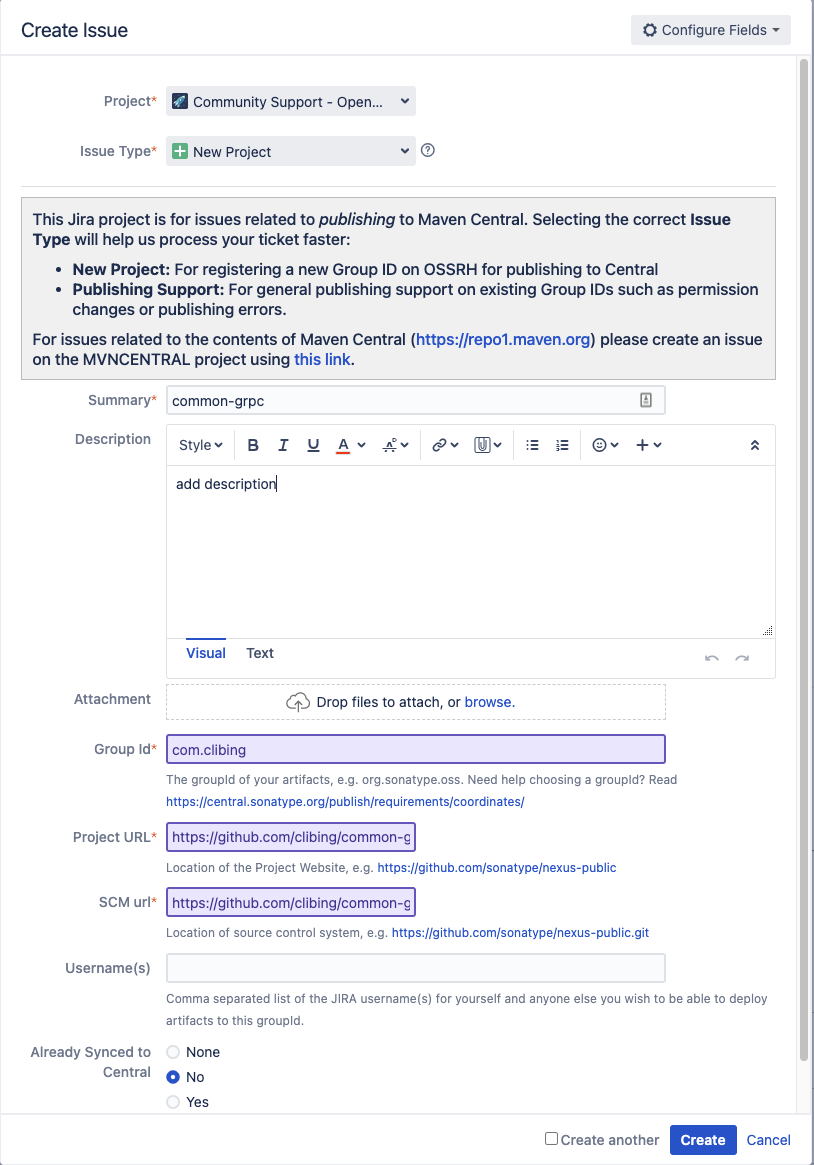
提交后需要等待状态为已解决 Status:RESOLVED
如果存在异常需要在comment中提示进行处理
私有域名增加TXT
因为发布的jar是com.clibing需要验证dns的txt记录
1host -t txt clibing.com
输入的结果为:
clibing.com descriptive text “OSSRH-创建的编码”
如果出现问题comment会提示这个问题:
To register this Group Id you must prove ownership of the domain clibing.com. Please complete the following steps to continue:
1. Add a DNS TXT record to your domain with the text: OSSRH-76778. Please read https://central.sonatype.org/faq/how-to-set-txt-record/
2. Edit this ticket and set Status to Open.
More info: https://central.sonatype.org/publish/
If you do not own this domain, you may also choose a different Group Id that reflects your project hosting. io.github.clibing would be valid based on your Project URL. To continue the registration process, please follow these steps:
1. Create a temporary, public repository called https://github.com/clibing/OSSRH-76778 to verify github account ownership.
2. Edit this ticket, update the Group ID field with the new GroupId, and set Status to Open.
More info: https://central.sonatype.org/publish/requirements/coordinates/
我的阿里云DNS
配置如下
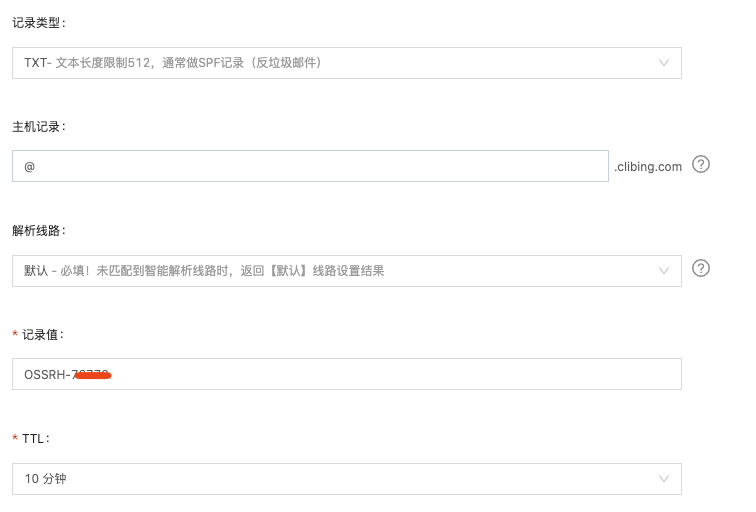
推送
配置settings.xml
配置仓库的发布账号和密码
在maven/conf/settings.xml中的<servers><servers>增加如下配置, 注意username为申请时注册的账号
1 <server>
2 <id>sonatype-nexus-snapshots</id>
3 <username>clibing</username>
4 <password><!-- 替换为注册时的密码,发布会使用 -->password>
5 </server>
6 <server>
7 <id>sonatype-nexus-staging</id>
8 <username>clibing</username>
9 <password><!-- 替换为注册时的密码,发布会使用 -->password>
10 </server>
生成gpg签名
生成
1gpg --gen-key
根据提示输入 name 、email然后确认,会弹窗输入密码(非常重要,发布时会使用), 注意密码为下文中profile为gpg2中gpg.passphrase
输出的内容大概如下:
1gpg (GnuPG) 2.2.23; Copyright (C) 2020 Free Software Foundation, Inc.
2This is free software: you are free to change and redistribute it.
3There is NO WARRANTY, to the extent permitted by law.
4
5Note: Use "gpg --full-generate-key" for a full featured key generation dialog.
6
7GnuPG needs to construct a user ID to identify your key.
8
9Real name: clibing
10Email address: wmsjhappy@gmail.com
11You selected this USER-ID:
12 "clibing <wmsjhappy@gmail.com>"
13
14Change (N)ame, (E)mail, or (O)kay/(Q)uit? O
15We need to generate a lot of random bytes. It is a good idea to perform
16some other action (type on the keyboard, move the mouse, utilize the
17disks) during the prime generation; this gives the random number
18generator a better chance to gain enough entropy.
19We need to generate a lot of random bytes. It is a good idea to perform
20some other action (type on the keyboard, move the mouse, utilize the
21disks) during the prime generation; this gives the random number
22generator a better chance to gain enough entropy.
23gpg: key 4B90762EEC6676D8 marked as ultimately trusted
24gpg: revocation certificate stored as '/Users/****/.gnupg/openpgp-revocs.d/A5314A2BB10CA*******34D14B90762EEC6676D8.rev'
25public and secret key created and signed.
26
27pub rsa3072 2021-12-31 [SC] [expires: 2023-12-31]
28 A5314A2BB10CA*******34D14B90762EEC6676D8
29uid clibing <wmsjhappy@gmail.com>
30sub rsa3072 2021-12-31 [E] [expires: 2023-12-31]
验证
1
2keyserver.ubuntu.com
3pgp.mit.edu
4subkeys.pgp.net
5www.gpg-keyserver.de
6
7gpg --keyserver hkp://keyserver.ubuntu.com:11371 --send-keys A5314A2BB10CA*******34D14B90762EEC6676D8
8
9or
10
11gpg --keyserver pgp.mit.edu --send-keys A5314A2BB10CA*******34D14B90762EEC6676D8
输出
1gpg: 正在发送密钥 *** 到 hkp://pgp.mit.edu
配置gpg签名密钥到settings.xml中
在maven/conf/settings.xml中的<profiles></profiles>增加如下配置
主要一下自定义的properties的可以名字,在项目的pom.xml中会使用
1<profile>
2 <id>gpg2</id>
3 <activation>
4 <!-- 默认是激活的状态,如果配置false,可以在idea中手动选择 id 为 `gpg2`的profile 激活 -->
5 <activeByDefault>true</activeByDefault>
6 </activation>
7 <properties>
8 <!-- macos gpg2 -->
9 <gpg.executable>gpg2</gpg.executable>
10 <gpg.keyname>clibing</gpg.keyname>
11 <gpg.passphrase><!-- 需要填写生成gpg签名时输入的密码 --></gpg.passphrase>
12 </properties>
13 </profile>
使用指定的settings.xml进行发布
1mvn install deploy -P release
2
3or
4
5mvn -gs <上一步骤配置的settings.xml位置>/settings.xml install deploy -P release
仓库
当上述mvn命令执行完后, 这是在Sonatype上会存在待发布的记录
snapshot 预览
(略)
release 仓库
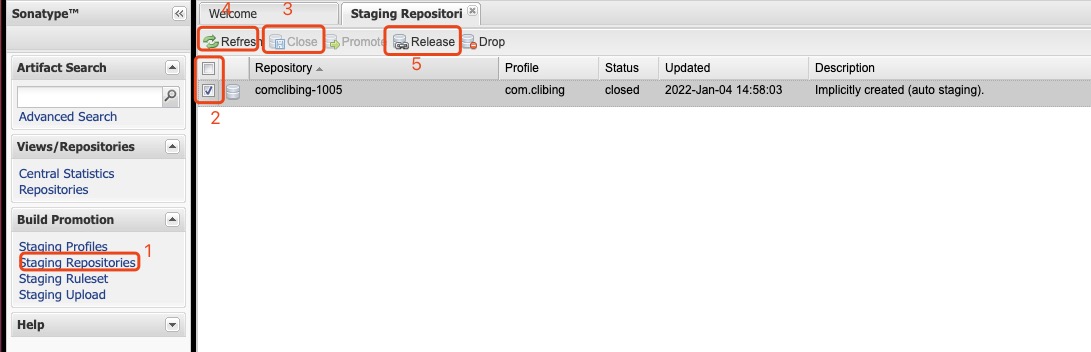
- 进入个人中心的左侧导航栏的Staging Repositories or https://s01.oss.sonatype.org/#welcome,这时会展示列表, 一般最后一个为刚刚发布的jar,此时的构件状态为 Open
- 选中构件,并点击上方的 Close–>Confirm 在下边的Activity选项卡中查看状态。
- 当状态变成closed后,执行 Release–>Confirm 并在下边的Activity选项卡中查看状态。
成功后构件自动删除,一小段时间(约1-2个小时)后即可同步到maven的中央仓库。届时会有邮件通知。
注意: 不允许修改和二次发布
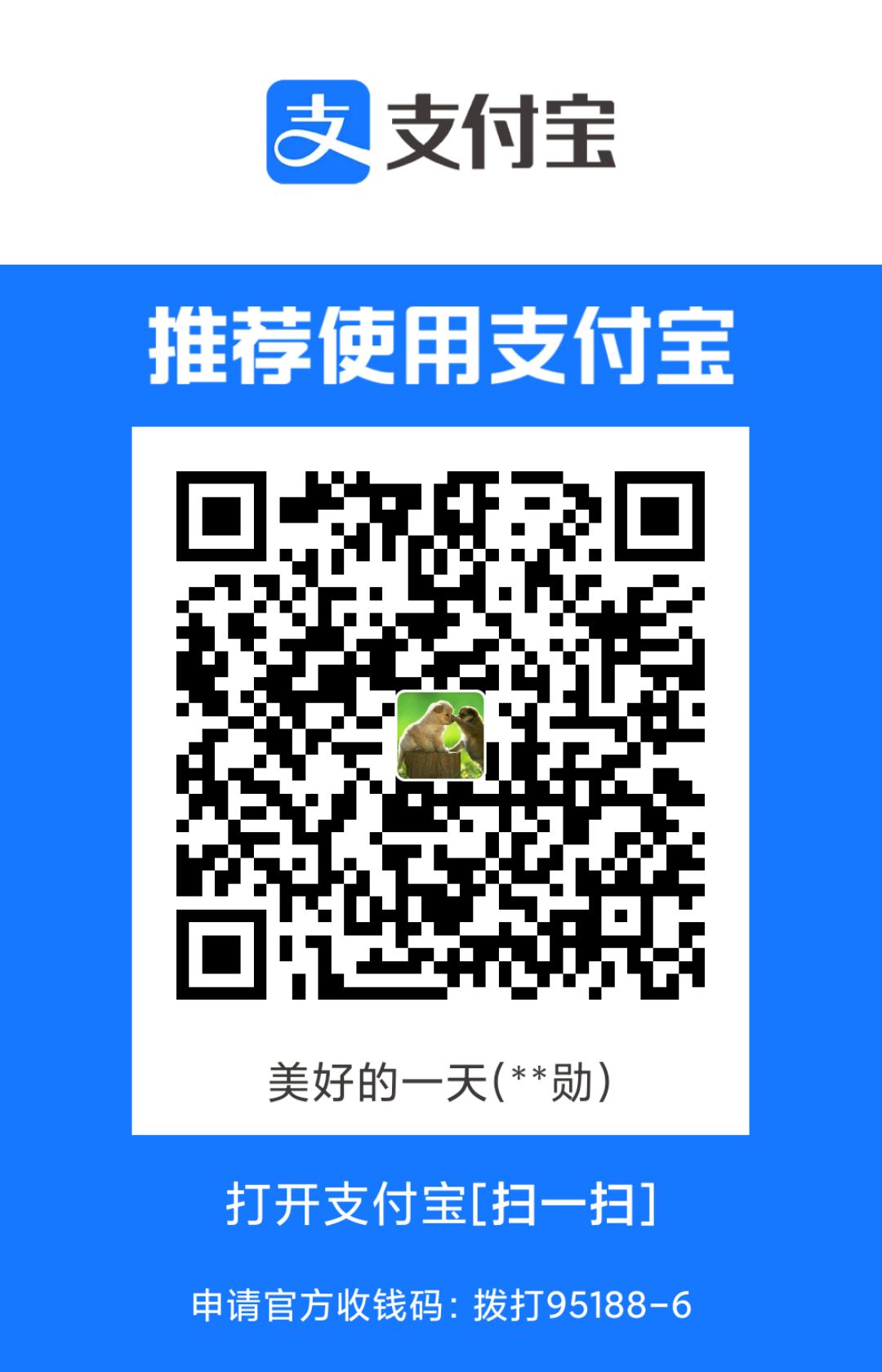


评论